If your charger has no lights and/or is tripping the onsite RCBO, it may indicate a power issue at the installation. In some cases, the RCBO may need to be replaced, which would require an electrician to visit the site.
⚠️ Please note: RCBO replacement is not covered under the charger’s warranty.
1. Check the RCBO switch
2. Limit the charge rate
3. Check for power output (advanced)
4. Contact an electrician
Simpson & Partners chargers have built in safetyfeatures that are designed to keep you and your car safe. If the chargerdetects a situation that is unsafe it will automatically prevent charging untilthe situation becomes safe. Typically if the voltage is too high, or too lowthen this triggers the safety cut off to prevent charging from happening andyou will see a red flashing light.
When the message is displayed the charger has detected anunsafe voltage at your property while attempting to charge your car.
Please press the reset button located within the ring ofLED's on the charging flap.
Please can you also power the device off at the mains wait 1minute and power it back on
This should resolve the issue. If the issue persists please do open a ticket and we will investigate.
If your charger shows no lights, no response in the app, and appears completely dead, the issue is usually with the power supply rather than the charger itself.
The lights on the Simpson and Partners charger are used as a simple tool to indicate the status of your charging session. Details of exactly what each colour means can be found on the quick start guide available for download here
There are 2 lights, one is the status light, the other is the courtesy light which should illuminate for 20 seconds when the charging flap is open. If these are not displaying correctly the below troubleshooting steps will help establish a resolution.
Does the charger still charge your car?
Check the Status Light setting.
Check the Simpson and partners app to ensure that the Status lights are set to "always on". If this is off please toggle it to "on"
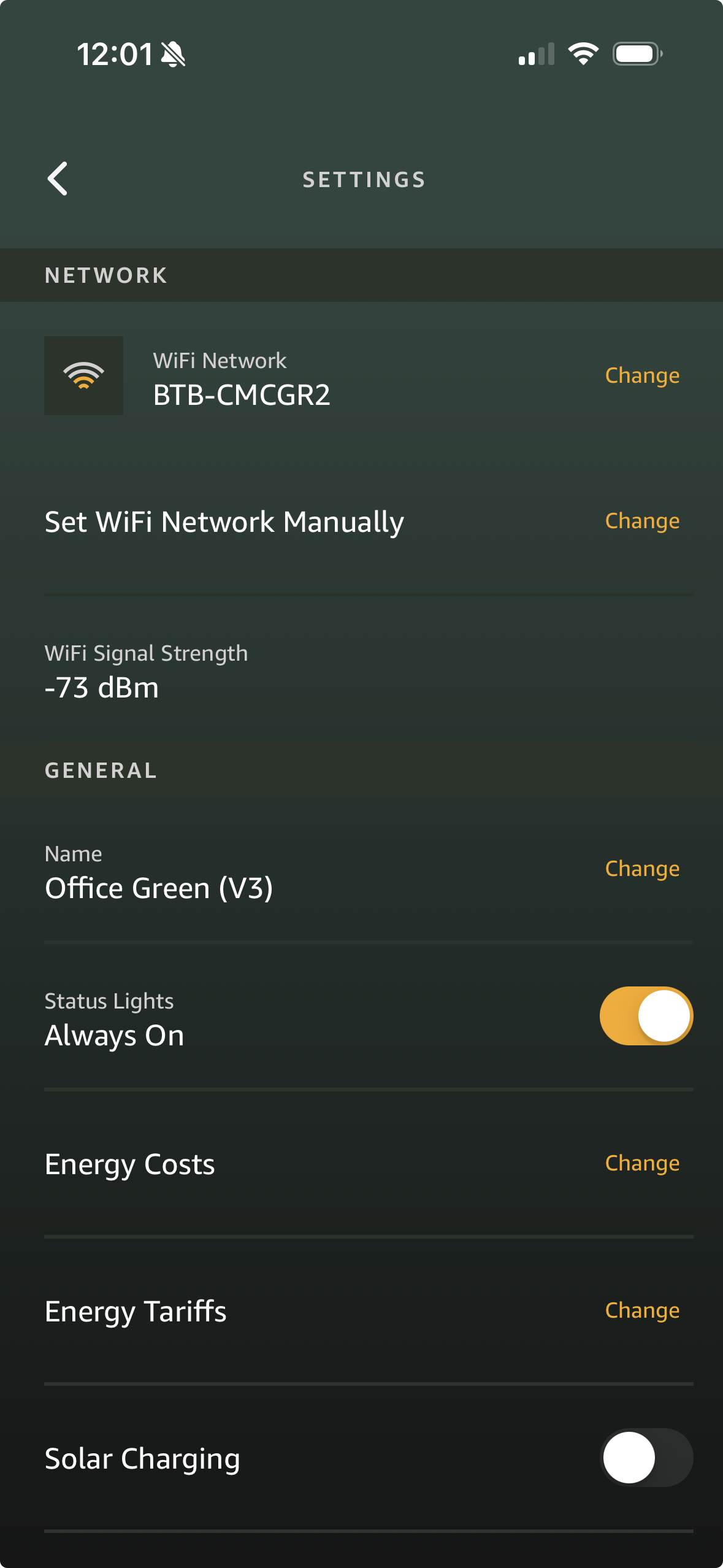
Check the Main Switch/RBO
Check the main switch/RCBO to ensure that it is on. This ensures that the charger is receiving power. If the main switch/RCBO won't stay on or resets as soon as you flick it, please contact your electrician as it will likely need replacing. This is not covered by our warranty.
If both the above steps have been checked and there are still no lights on the board, and the app is showing as "charger offline", please raise a support ticket and we will investigate further
Over-the-Air (OTA) updates allow your Simpson & Partners charger to automatically download and install the latest software, with no cables or manual steps required. This helps keep your charger secure, reliable, and full of the latest features.
1. Your charger connects to Wi-Fi
As long as your charger is connected to a stable Wi-Fi network, it can securely receive software updates from our servers.
2. Software is regularly improved
We release software updates on a regular basis to add new features, improve performance, and fix known issues. This means your charger continues to get better over time.
3. Updates are sent automatically
When a new software version is available, your charger will automatically download and install it in the background. You don’t need to take any action.
4. Charging sessions come first
If your car is currently charging, the update will wait until the session has finished to avoid interruptions.
5. A flashing purple light indicates an update
While the update is being installed, you’ll see a flashing purple light on the charger. Once the update is complete, the light will return to normal and the charger will be ready to use again.
6. Check what’s new
You can visit our website at any time to view the latest firmware version and read the software release notes for details on what’s changed in each update.
If your charger is struggling to connect to your Wi-Fi when it’s outside, don’t worry — this is quite common and usually has a simple explanation.
1. Walls and other barriers weaken the signal
Wi-Fi signals have a hard time travelling through solid objects like brick, concrete, or metal. The more walls (or thicker walls) between your router and your charger, the weaker the signal will be outdoors.
2. Different antennas make a difference
Phones and tablets have omnidirectional antennas, which are designed to pick up Wi-Fi from all directions, making them more forgiving in weaker areas. The charger’s antenna is more focused, so it may not pick up a signal as easily if it’s far away or partially blocked.
3. Other interference can disrupt the signal
Nearby electronic devices, cordless phones, microwaves, and even other Wi-Fi networks can interfere with your signal and reduce strength outdoors.
Tips to improve outdoor Wi-Fi:
With a few small adjustments, you can often improve the signal and get your charger connected reliably.
Simpson & Partners chargers can work with mesh Wi-Fi networks, but there are a few important things to keep in mind to ensure a smooth setup.
Our chargers connect to the 2.4 GHz band of your Wi-Fi network. This means your mesh system must support 2.4 GHz (some systems only use 5 GHz, which won’t work).
Your Wi-Fi name (SSID) should also be simple — avoid unusual characters or symbols (such as @, #, %, or spaces) in your network name or password, as these can sometimes cause connection problems.
If your charger doesn’t connect successfully to your mesh network, here are a few alternative options:
Following these steps often solves most connection issues and helps your charger stay connected reliably.
When a device suddenly stops connecting to your network, it’s often because something changed — even small adjustments can have a big impact.
Before diving into deeper troubleshooting, check the points below 👇
🔐 Even a small change — like a new password — can stop devices from reconnecting automatically.
📶 A weaker or unstable signal can cause your network to disappear or become unreliable.
🛑 Any of these changes can interrupt how your devices find and connect to the network.
💡 Tip: Even if you didn’t make changes yourself, someone else in the household or workplace might have — it’s always worth double-checking.
If the charger indicates that your network security settings need adjusting please following the below settings.
Tip: If you’ve never changed this, it’s usually printed on the router.
If your network doesn’t show up when trying to connect your charger, follow these steps:
💡 Quick Tips:
If the simpson and partners charger isn't detecting your home wifi, you can connect it directly to a wifi hotspot created by your mobile phone. This will allow it to connect to the internet and download any software updates that are required.
📝 Make sure your mobile data is on — your phone uses it to share the internet.
📝 Tip: The menu names might be a little different depending on your phone brand (Samsung, Google, etc.).
The charger should detect the network in "available networks", it will appear as the name you have set up for your hotspot. Input your password and click confirm.
If it dosn't appear under available networks, you can add the network manually.
SSID - Name of the hotspot
Password - Setup when you created the network
The charger should then connect to the internet and if there is an available update it will start downloading.
Note - If connected to your hotspot you will only have wifi connection when this network is turned on, connecting to your home wifi is the prefered option
Wifi signal Strength is measured in RSSI which stands for “Received Signal Strength Indicator.”
This is shown in the simpson and partners app underneath "wifi network settings"
That’s just a fancy way of saying “how strong or weak your Wi-Fi signal is.”
Think of it like this:
RSSI is usually shown as a negative number (for example -40 or 80)
👉 The closer the number is to zero, the better the signal.
👉 The farther away (like -80 or -90) the weaker the signal.
An RSSI of -127 means that your charger is connected via an ethernet connection, which is hardwired and stable
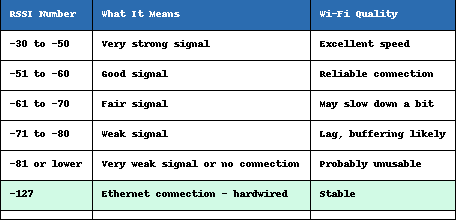
🧠 Simple way to remember:
The higher (less negative) the number, the better your Wi-Fi will work.
📍 If you’re seeing weak signal, it usually means:
If you select the Ethernet add on with your charger, the ethernet expansion board will be included within your charger. This allows your charger to be hardwired into your network for stability and a reliable connection.
You will need to run the ethernet cable from the charger back to your rooter and create the RJ45 connection to plug into our charger.
If you are using EV ultra the RJ45 connector uses 4 twisted pairs, leaving you with a twisted pair for the Energy manager
Simpson & Partners chargers use your local wifi connection to report data back to our servers. This information is then visible within the app on your phone. If the connection to your wifi is unstable or weak the charger will display the "charger offline" error message.
You will need to reconnect the charger to your wifi and this will resolve the issue.
Details on how to do this can be found on our Wifi Setup Guide below:
Your charger will still work without Wi-Fi, but it will operate in basic mode, including charging schedules and solar integration. These can all be configured via local control when you're within Bluetooth range (approximately 5 metres)
Our helpful wifi setup guide is below
To remotely change smart features like remote control, charging schedules, and receive firmware updates, your charger must be connected to the internet. You will also need a strong and stable Wi-Fi connection to use the smart tariff's, such as Octopus Inteligent.
Your charger will still operate without Wi-Fi, but connecting it unlocks its full smart capabilities.
Wi-Fi enables remote control, updates, smarter tariffs, and better support — giving you the best experience with your charger.
If your charger isn’t connecting to Wi-Fi, it won’t be able to access smart features, firmware updates, or remote support.
In order to change/update any Wi-Fi settings you will need to be within Bluetooth range (approximately 5 metres) and connected to the charger.
If your charger keeps dropping out of wifi or not connecting, try resetting the wifi connection by following the below steps
Follow the handy WiFi Setup Guide
Use the steps below to identify and fix the issue.
Ensure your charger is within range of a 2.4 GHz Wi-Fi network, your password is correct and the signal strength is good.
If the issue persists, contact your internet provider/wifi forums for more support.
The “Cloud Disconnected” message in the Simpson & Partners app means your charger is not currently connected to the internet. While charging manually and local schedules will work, features such as; remote control (outside of Bluetooth range), data recording, and smart charging modes will not function until the connection is restored.
The “Cloud Disconnected” message means your charger cannot access the internet. This affects remote features and smart functionality. Follow the steps above to reconnect, or contact your internet provider for more assistance.
In order to take advantage of smart tariffs, report usage and receive software updates, Simpson and Partners chargers require a strong and stable internet connection. Onsite issues can lead to weak or intermittent internet connection which can interupt these services.
Possible Causes:
Steps to Fix the Issue:
If the problem continues after these steps, contact your Wi-Fi provider or online forums for further assistance.
If you are experiencing issues with solar charging, follow these steps:
1. Ensure sufficient excess power
2. Check for conflicting schedules
3. Verify your Energy Manager installation
If you are using Octopus Intelligent, follow these steps to resolve common issues:
1. Check the charger’s internet connection
2. VW known issues
3. Reset connection with Octopus
If you are having issues with the schedule within the simpson and Partners app, please follow the below troubleshooting steps to help resolve these.
For all vehicles:
1. Ensure the cable is fully inserted
2. Check for conflicting schedules
VW-specific issue:
Some VW vehicles are known to have a “deep sleep” issue, where the car does not wake up automatically to start a charging session. If you are experiencing this, try the following:
1. Set the charging schedule in the car
2. Wake the car manually
Using Octopus Intelligent:
If you are using Octopus Intelligent, please note that the charging schedule is controlled by their system. This means your car may charge outside of traditional off-peak hours, depending on the energy available and cost optimization.
Following these steps usually resolves the issue. If the problem continues, contact our support team for further assistance.
Standard Tarrifs
Simpson and partners chargers will work with most current energy tariffs.
The majority of energy tariffs are time based either with one standard rate or an off peak rate.
A schedule can be set within the simpson and partners app to only allow charging during the off peak rates.
Pricing can be added within the app to keep track of energy costs, both on and off peak.
Smart Tarrifs
Some energy companies offer smart EV charging tarrifs. These involve them taking control of the charge point and charging when the demand on the grid is lower. They offer a preffrential rate for EV charging because of this.
These tarrifs such as OVO anytime and Octopus inteligent require connecting the simpson and partners charge point to their tarrif.
We are in the process of intergrating with many new smart tarriffs and will anounce when these become available
If your car is charging beyond the limit set in the Octopus app, it’s because the charge limit is not controlled by the app or the Simpson & Partners charger — it must be managed by your vehicle directly.
How do I know if the charge limit is active?
Check your vehicle’s settings or app to confirm the limit is enabled before charging. Some vehicles default to 100% unless a new limit is saved.
Can the Octopus app override my vehicle’s limit?
No — Octopus controls the timing, but your car controls the battery level. For safety and technical reasons, only the vehicle can stop charging at a specific percentage.
The charge limit must be set directly in your vehicle.
While Octopus Intelligent controls when to charge, it cannot limit how much.
To prevent overcharging, always set and confirm the limit within your car’s own settings.
If Octopus Intelligent reports that your charger isn’t online, it means the charger has lost its internet connection and cannot receive charging schedules or updates from Octopus. Follow the steps below to restore connectivity.
1. Reconnect Your Charger to Wi-Fi
Use the Simpson & Partners app to reconnect your charger:
You can also follow the Wi-Fi Setup Guide for step-by-step instructions below:
If the charger is far from the router or behind thick walls:
Power cycling can fix temporary connection issues:
A stable internet connection is essential for Octopus Intelligent to work correctly.
If your charger is reported as offline:
Taking these steps should restore internet access and get your smart charging features working again.
Octopus Intelligent is a smart energy tariff designed for EV drivers. It enables automated charging at off-peak rates, helping you save money while ensuring your car is ready when you need it. This isn't necessarily at off peak times as Octopus control when your car charges based on the overal grid demand.
Once connected, Octopus Intelligent controls your charger via their app and schedules charging based on your chosen departure time.
Follow these steps once your charger is online and your car is plugged in:
Devices → Add Electric Vehicle → Select I’m Plugged InOnce setup is complete, Octopus Intelligent will take over scheduling. No manual charging times are needed.
Summary
Connecting your Simpson & Partners charger to Octopus Intelligent enables:
Just make sure your charger:
You'll then enjoy the full benefits of smart, worry-free charging.
Understanding your charger’s lights can help you quickly identify its status:
Red Solid Light – The charger is locked to prevent unauthorized charging.
Blue – The car is connected but not charging.
Green – The car is charging.
Purple – A software update is in progress.
White – The car is not connected.
Courtesy Light – Activates when the charge flap is opened and stays on for approximately 20 seconds.
Red Flashing Light – A fault has been detected.
Yellow – A schedule is set, and the charger is waiting for the scheduled time to start charging.
If there are no lights on your charger, it could mean one of the following:
If you are experiencing issues with solar charging, follow these steps:
1. Ensure sufficient excess power
2. Check for conflicting schedules
3. Verify your Energy Manager installation
Your serial number is important for helping us identify and troubleshoot your charger. There are several places to find your serial number outlined below:
Locate the card that came with your charger
This is a credit card sized reminder that includes your serial number and pin and is provided with your order
If you have the charger connected to your app
If you have access to our app then you can find the serial number below:
If you don't have the charger registered
It should appear as an available charger (when stood within bluetooth range, and the charger is powered on), and the serial number will appear below.
If you have named the charger then it might display your name instead of the serial here.
Opening the installer section of the app and it should appear there
If the charger is named, you can open the installer menu and scroll down to see the serial
If you still can't find the serial.
The serial is provided on a sticker on the side of the unit, underneath the metal front.
This can be removed and lifted off.
Ensure that the unit is powered off before proceeding and request help from a professional if you require additional assitance
Your charger pin can be found on the security card that is in the welcome booklet that is included in your order.
If you have misplaced this, and require a pin reminder, please open a support ticket and include your order number and serial number which will allow us to locate your unique pin
Simpson & Partners chargers use your local wifi connection to report data back to our servers. This information is then visible within the app on your phone. If the connection to your wifi is unstable or weak the charger will display the "charger offline" error message.
You will need to reconnect the charger to your wifi and this will resolve the issue.
Details on how to do this can be found on our Wifi Setup Guide below:
Simpson & Partners chargers have built in safetyfeatures that are designed to keep you and your car safe. If the chargerdetects a situation that is unsafe it will automatically prevent charging untilthe situation becomes safe. Typically if the voltage is too high, or too lowthen this triggers the safety cut off to prevent charging from happening andyou will see a red flashing light.
When the message is displayed the charger has detected anunsafe voltage at your property while attempting to charge your car.
Please press the reset button located within the ring ofLED's on the charging flap.
Please can you also power the device off at the mains wait 1minute and power it back on
This should resolve the issue. If the issue persists please do open a ticket and we will investigate.
EV charging cables have a maximum rated power that they are designed to offer to your car. The majority of cables are rated to 32A/7kW,which would allow the full charge through our 7kW chargers. However some car manufacturers supply the car with a cheaper lower rated cable that is only able to deliver 16A/3.6kW. The Simpson and partners charger automatically detects this and will limit the power available to the car to ensure that the cable isn't compromised.
When the message is being displayed, the cable you are usingto charge your car is limiting the power that we can offer to your car. Inorder to receive the full power that our charger can offer, consider purchasinga 32A/7kW rated cable.
Simpson and Partners chargers have internal temperaturesensors that monitor the temperature of internal components. If the internaltemperature exceeds a threshold, we proactively slow the charge speed to reducethe temperature within the charge point.
When this message appears, our charger has reduced thecharging speed until the temperature has sufficiently cooled. Once this hasstablised at the lower temperature the charging session will increase back tofull power again.
Simpson and Partners chargers, with a correctly installedenergy manager monitor the amount of power that your house is using. Mostproperties have a fuse which determines the maximum power that can be used atany point in time. The energy manager is designed so that if your house isusing a lot of power it will proactively slow the charger speed, until there isenough spare power to resume the full charging speed.
When this message appears it typically means that yourproperty is using a lot of power and the charger is slowing your charge toprotect your home fuse. This is typically when lots of devices, such as youroven, electric shower ect, are running at the same time. Once the loads havereduced the charging session should automatically increase and the error willdisappear.
If you are using our wireless energy manager, this message means that the Simpson & Partners charger has lost the connection with the wireless energy puck. This means that it is no longer receiving the property usage data, if you have set a fail safe reading (in the installers section),the charge point may slow down the power offered to your car. This is because it no longer has the live data of what your property is using so defaults to safe lower limit. You may see that your car charges slower than expected untill this is resolved.
Our Wireless Energy manager has an internal battery that sometimes needs charging. Typically when this message appears it means that the internal battery needs a charge. Connect a USB cable to the energy manager and charge for 12 hours and this will resolve your issues
Socketed Simpson & Partners EV chargers have a built-in motor lock that secures the charging cable during use. This motor-driven locking pin ensures safety by preventing the cable from being removed while the car is charging.
You can also enable Tethered Mode in the Simpson & Partners app, by pressing the "lock cable button". This will keep the cable permanently locked into the charger.
Occasionally, the motor lock may become stuck—either locking the cable in place, or preventing a new cable from being inserted.
Follow the steps below to reset the motor lock and restore normal operation.
Resetting the charger’s power will return the lock to its default unlocked state.
Steps:
During startup (for about 5 seconds), the motor lock will automatically retract, allowing you to insert or remove the cable.
You can use the Simpson & Partners app to manually activate or reset the lock.
Steps:
You should hear the motor operate. After this, the lock should release and allow you to remove or insert the cable.
The cable locking mechanism is an important safety feature, but it can occasionally get stuck. Resetting the charger power or toggling the lock in the app usually resolves the issue. If it continues, contact Simpson & Partners support for further help.
If your charger has no lights and/or is tripping the onsite RCBO, it may indicate a power issue at the installation. In some cases, the RCBO may need to be replaced, which would require an electrician to visit the site.
⚠️ Please note: RCBO replacement is not covered under the charger’s warranty.
1. Check the RCBO switch
2. Limit the charge rate
3. Check for power output (advanced)
4. Contact an electrician
Understanding your charger’s lights can help you quickly identify its status:
Red Solid Light – The charger is locked to prevent unauthorized charging.
Blue – The car is connected but not charging.
Green – The car is charging.
Purple – A software update is in progress.
White – The car is not connected.
Courtesy Light – Activates when the charge flap is opened and stays on for approximately 20 seconds.
Red Flashing Light – A fault has been detected.
Yellow – A schedule is set, and the charger is waiting for the scheduled time to start charging.
If there are no lights on your charger, it could mean one of the following:
If your charger is charging slower than usual, follow these steps to identify and resolve the issue:
1. Check your car
2. Check the Simpson & Partners app
3. Check your Energy Manager
4. Check your household power usage
5. Test with another car or cable
If your car is not charging, follow these steps:
1. Check for schedules
2. Check charge limits
3. Check the car’s 12V battery
4. Locked cable in car
If you are experiencing issues with solar charging, follow these steps:
1. Ensure sufficient excess power
2. Check for conflicting schedules
3. Verify your Energy Manager installation
If you are experiencing issues with your car charging and you have an unteathered version of our charger, follow the steps below to troubleshoot:
1. Ensure the cable is fully inserted
2. Check schedules
3. Test with another cable
4. Test with another car
If you are using Octopus Intelligent, follow these steps to resolve common issues:
1. Check the charger’s internet connection
2. VW known issues
3. Reset connection with Octopus
If you are having issues with the schedule within the simpson and Partners app, please follow the below troubleshooting steps to help resolve these.
For all vehicles:
1. Ensure the cable is fully inserted
2. Check for conflicting schedules
VW-specific issue:
Some VW vehicles are known to have a “deep sleep” issue, where the car does not wake up automatically to start a charging session. If you are experiencing this, try the following:
1. Set the charging schedule in the car
2. Wake the car manually
Using Octopus Intelligent:
If you are using Octopus Intelligent, please note that the charging schedule is controlled by their system. This means your car may charge outside of traditional off-peak hours, depending on the energy available and cost optimization.
Following these steps usually resolves the issue. If the problem continues, contact our support team for further assistance.
If you’re experiencing issues with your Simpson & Partners charger, follow these steps to help identify and resolve the problem:
1. Check the charging cable
2. Test with another vehicle
Next steps:
The lights on the Simpson and Partners charger are used as a simple tool to indicate the status of your charging session. Details of exactly what each colour means can be found on the quick start guide available for download here
There are 2 lights, one is the status light, the other is the courtesy light which should illuminate for 20 seconds when the charging flap is open. If these are not displaying correctly the below troubleshooting steps will help establish a resolution.
Does the charger still charge your car?
Check the Status Light setting.
Check the Simpson and partners app to ensure that the Status lights are set to "always on". If this is off please toggle it to "on"
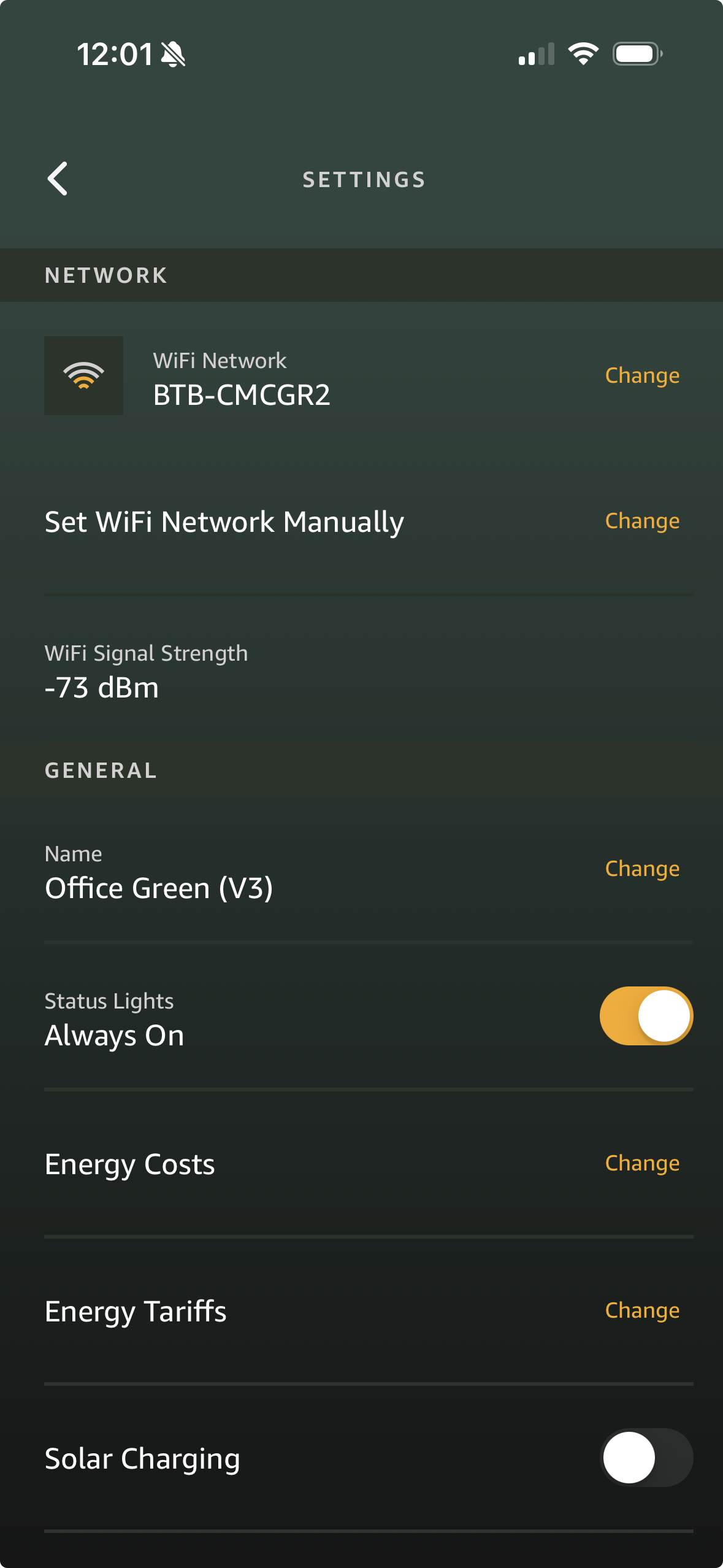
Check the Main Switch/RBO
Check the main switch/RCBO to ensure that it is on. This ensures that the charger is receiving power. If the main switch/RCBO won't stay on or resets as soon as you flick it, please contact your electrician as it will likely need replacing. This is not covered by our warranty.
If both the above steps have been checked and there are still no lights on the board, and the app is showing as "charger offline", please raise a support ticket and we will investigate further
The lights on the charger indicate the status of the charger. The different colours provide details about how the charger is working.
This is also available within the quick start guide.
White - Charger in Standby
Blue - Car Connected
Green - Charging in Progress
Red - Charger locked (check setting in app)
Yellow - Smart schedule active
Purple (flashing) - firmware update in progress
Blue (flashing) - Identifying charger.
Red (flashing) - Fault Detected (Reset charger by powering off/on)
Socketed Simpson & Partners EV chargers have a built-in motor lock that secures the charging cable during use. This motor-driven locking pin ensures safety by preventing the cable from being removed while the car is charging.
You can also enable Tethered Mode in the Simpson & Partners app, by pressing the "lock cable button". This will keep the cable permanently locked into the charger.
Occasionally, the motor lock may become stuck—either locking the cable in place, or preventing a new cable from being inserted.
Follow the steps below to reset the motor lock and restore normal operation.
Resetting the charger’s power will return the lock to its default unlocked state.
Steps:
During startup (for about 5 seconds), the motor lock will automatically retract, allowing you to insert or remove the cable.
You can use the Simpson & Partners app to manually activate or reset the lock.
Steps:
You should hear the motor operate. After this, the lock should release and allow you to remove or insert the cable.
The cable locking mechanism is an important safety feature, but it can occasionally get stuck. Resetting the charger power or toggling the lock in the app usually resolves the issue. If it continues, contact Simpson & Partners support for further help.
If your charger is charging slower than usual, follow these steps to identify and resolve the issue:
1. Check your car
2. Check the Simpson & Partners app
3. Check your Energy Manager
4. Check your household power usage
5. Test with another car or cable
The Simpson & Partners Home 7 and Home 7 Plus and Home 22 Plus EV chargers share the following dimensions:
These compact dimensions ensure the chargers fit seamlessly into most residential environments. Whether mounted in the garage or on an exterior wall, they remain unobtrusive while providing reliable service.
Simpson & Partners also offer freestanding EV chargers, designed for easy installation outdoors or in locations where wall mounting isn’t possible.
The freestanding units have the following dimensions:
These slim, tall units are perfect for keeping your charger accessible while taking up minimal ground space. Like our wall-mounted chargers, they are reliable, easy to use, and built to blend seamlessly into residential or commercial environments.
Whether you choose a wall-mounted or freestanding charger, Simpson & Partners provide a compact, stylish, and efficient charging solution for your electric vehicle.
Standard Tarrifs
Simpson and partners chargers will work with most current energy tariffs.
The majority of energy tariffs are time based either with one standard rate or an off peak rate.
A schedule can be set within the simpson and partners app to only allow charging during the off peak rates.
Pricing can be added within the app to keep track of energy costs, both on and off peak.
Smart Tarrifs
Some energy companies offer smart EV charging tarrifs. These involve them taking control of the charge point and charging when the demand on the grid is lower. They offer a preffrential rate for EV charging because of this.
These tarrifs such as OVO anytime and Octopus inteligent require connecting the simpson and partners charge point to their tarrif.
We are in the process of intergrating with many new smart tarriffs and will anounce when these become available
If you select the Ethernet add on with your charger, the ethernet expansion board will be included within your charger. This allows your charger to be hardwired into your network for stability and a reliable connection.
You will need to run the ethernet cable from the charger back to your rooter and create the RJ45 connection to plug into our charger.
If you are using EV ultra the RJ45 connector uses 4 twisted pairs, leaving you with a twisted pair for the Energy manager
If your wireless energy manager has run out of battery you may get a notification within the app.
To check its power press the pair button on the reverse of the charger.
If you see a blue light the charger has power
If there is no light then please connect a usb cable with power and charge for aproximately 12 hours
Electric vehicle chargers use a lot of power, much more than typical household appliances like washing machines, tumble dryers, and cookers.
It’s important to ensure all devices share electricity safely so your home’s power isn’t overloaded.
Our chargers come standard with a Wired Energy Manager, a small sensor that connects to your home’s main electricity supply. This sensor monitors your home's energy usage and automatically adjusts the charger’s speed to prevent excessive electricity consumption.
Most charger brands only offer wired sensors, but sometimes the sensor needs to be installed far from the charger. Running long wires neatly through the house can be challenging.
Check with your electrictian if you are unsure which option to go for
A tethered charger has a built-in charging cable, which makes it quick and easy to use.
There is no need to find or connect a separate cable. Since the cable is attached permanently, it won’t get lost, and there’s no extra clutter in your car.
However, there are some downsides. The cable is fixed at a set length which might not be long enough in some parking situations.
Over time, charging standards may change, and because the cable is built-in, replacing it may be more difficult. Also, the cable is always visible, which may not suit everyone’s preference for a tidy look.
A simple and tidy design means there’s no fixed cable, keeping the installation neat and unobtrusive.
You can use the charging cable that came with your car or swap it if needed, making it compatible with different electric vehicles.
This charger is also built for the future. If charging standards change or the cable wears out, you can replace the cable instead of fixing the whole charger. Additional during cold winter months, the cable can be removed and stored in a clean, dry place, keeping it in good condition for longer.
The cable can be locked into the charger via the Simpson & Partners app when charging, for added security. The integrated socket is our most popular charger.